If you are more comfortable (as many of us are) using Facebook, but find it hard to keep you academic stuff separate from your personal Facebook stream, creating Interest Lists could be the perfect way to do that.
Much in the same way as Twitter uses lists so you can have live feeds of specific groups of people you follow, Facebook has enabled a system whereby you can look at your particular interests on Facebook instead of all jumbled in the main stream of your personal life.
Facebook introduced Interest lists in March 2012.
Here I explain, very simply, how you can set up and manipulate your own Interest Lists:
 1. Locating your interest list. You find the Interests lists on the bottom left hand of your main feed page, hover over ‘interests’ and ‘more’ will appear – click on it.
1. Locating your interest list. You find the Interests lists on the bottom left hand of your main feed page, hover over ‘interests’ and ‘more’ will appear – click on it.
2. Viewing your list of Interests lists. Once you click on the ‘interests’ button from your main feed page it will show you all the lists you are following – you can add to favourites (show in the sidebar of your main feed page) or delete.
3. Viewing your Interest list feed page.
The title of the Interest list is shown, and if it’s public or not (globe indicates it’s public, where as heads of people say it’s shared with specific groups of your friends).
If you want to manage what goes in your list, click on ‘manage list’ in the top right corner.
4. Selecting what goes in your list.
A window will pop-up when you click ‘edit list’ and you automatically can see what’s in your list. To add more to your list – *from your existing page likes and more* – click on the drop-down menu ‘on this list’
 5. Sharing lists with your Friends. You can choose to share with your Facebook friends from your timeline, in a personal message or in any pages or groups of what you are a part.
5. Sharing lists with your Friends. You can choose to share with your Facebook friends from your timeline, in a personal message or in any pages or groups of what you are a part.
6. Following other people’s lists. You can subscribe to any other person’s public Interest list by searching for it (see point 2 on this blog to get to that stage again). Click on ‘Add Interests’
 Then you will be faced with recommended lists to follow AND the option to search for (public) Interest Lists to follow. I put in the search bar ‘Academic’, from where I can can scroll and click any I wish to ‘Follow’
Then you will be faced with recommended lists to follow AND the option to search for (public) Interest Lists to follow. I put in the search bar ‘Academic’, from where I can can scroll and click any I wish to ‘Follow’ 
For more information about how to use lists see the Facebook information page, click here
This blog is a part of ‘Facebook for Academics‘
updated Feb2015
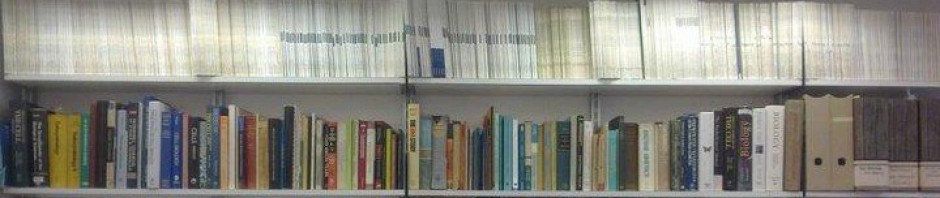




You must be logged in to post a comment.